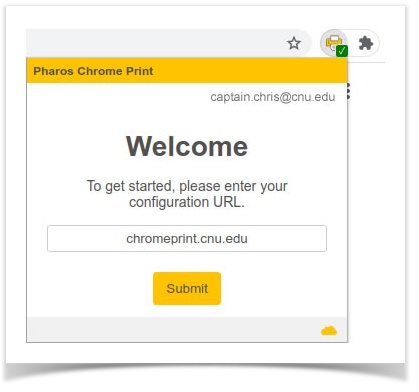Go to the Chrome Web Store and install the "Pharos Chrome Print" extension - https://i.cnu.edu/pharoschromeprint
|
You must be signed in using your CNU.edu email address, personal email accounts will not work. |
Click on the Pharos Chrome Print icon, enter “chromeprint.cnu.edu” in the URL field and press Submit. You will receive a “Configuration complete” message when it saves.
|
When you’re ready to print, select the “CNU_PrintAnywhere” printer as your destination.
|
You may now print to the CNU Print Anywhere system any time that you are connected to CNU’s wireless network. |