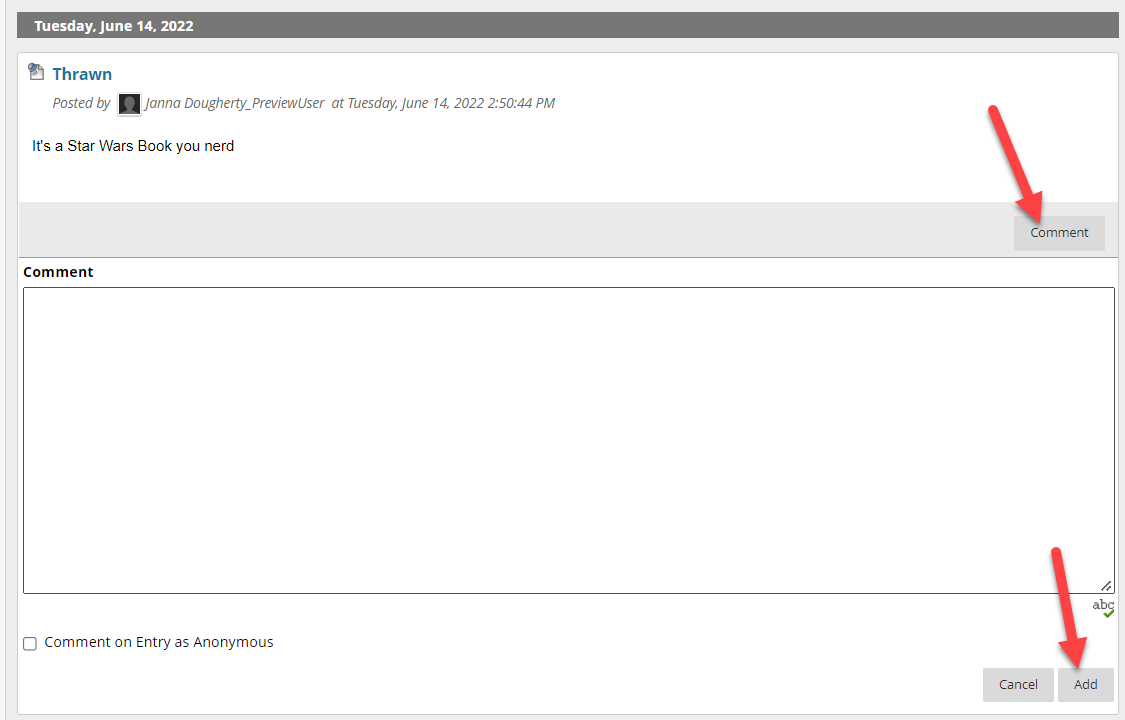|
In your Scholar Course, your instructor may assign you to maintain a blog or a journal throughout the semester. This can be for a variety of reasons–either for a grade, or ungraded. If an instructor has assigned a blog or a journal to you, you will be able to locate it in an appropriately-named section of Scholar listed in the course's sidebar.

Clicking the link will bring you to an open space, which may contain one or more blogs or journals for your use. Click on the blog or journal you wish to update to enter it.
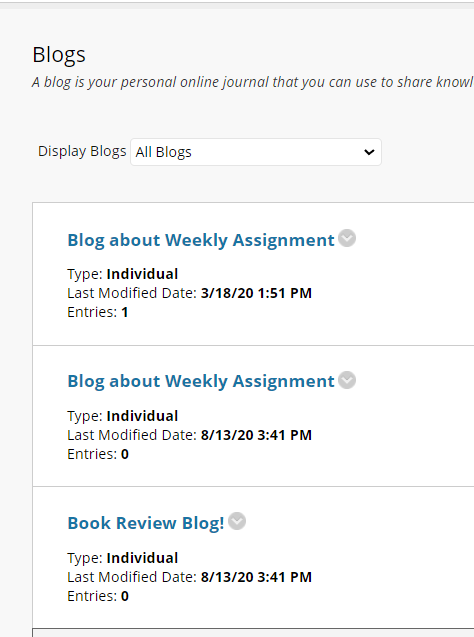
You will be brought into a space where you can view all the posts currently in the blog or journal. If the blog or journal is graded, you may also see the current grade in a sidebar, as well as an index to let you switch from entry to entry inside a single blog. To create a new entry, click Create Blog/Journal Entry.
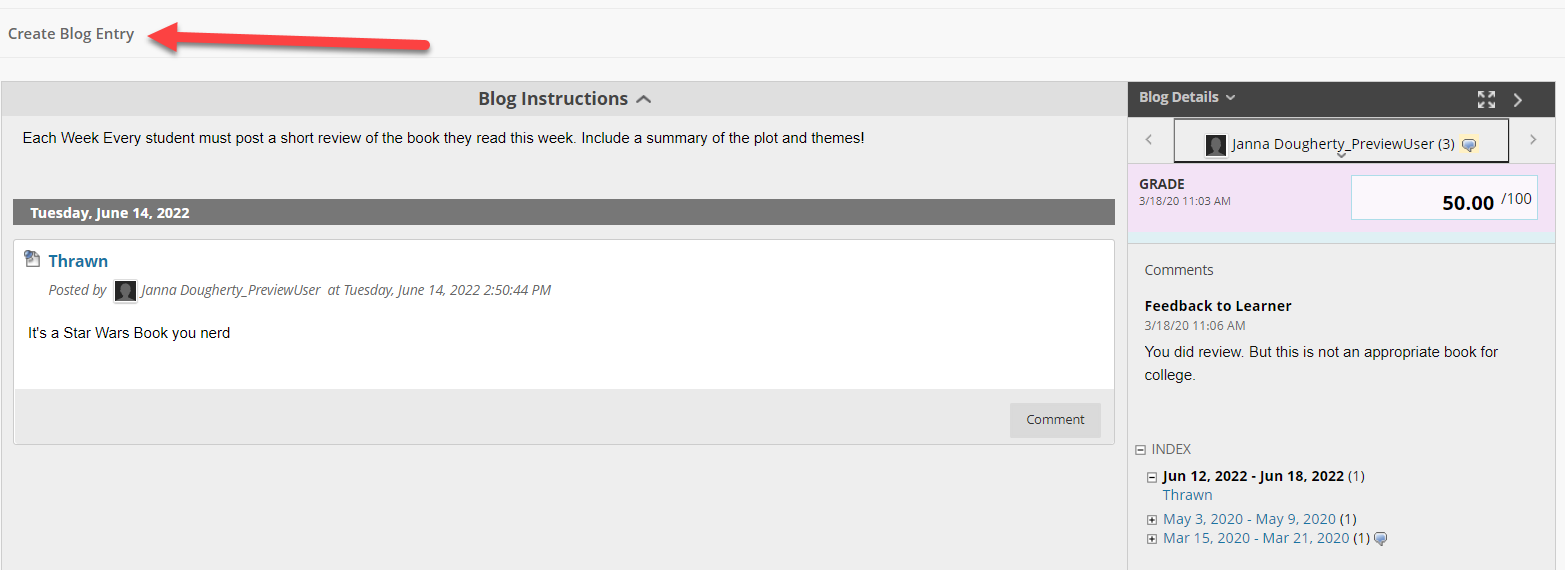
You'll be brought to a space where you can create your blog entry. Fill in all the needed fields and attach the needed files before clicking Post Entry to post the new entry to your Blog or Journal.
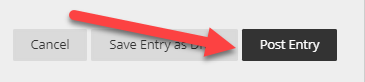
The entry will then be shown as the most recent entry in the blog/journal, and the index will be updated to include the new entry.
If you are participating in a blog, students also have the ability to navigate to, view, and comment on the blogs of other students in the course. To navigate to other student blogs, use the navigator arrows on the right-hand sidebar. The name between the arrows is the student whose blog is currently being viewed. Note: If you are currently viewing the blog of another student, you will not be able to create a new blog entry until you return to your own blog. This ability is also not present in Journals, which are built to serve as a private space between you and the instructor.

While viewing another students' blog, you are able to comment on their blog posts by clicking Comment under the post in question. A simple comment box will open, allowing you to type your comment directly attached to the post. Click Add to publish the comment.