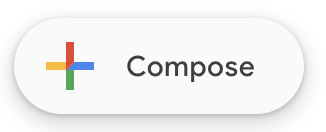
1. In Gmail, click Compose.
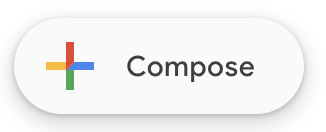
2. You should see the Virtru bar at the top of the Compose window. If it is OFF, click the toggle to turn it ON.
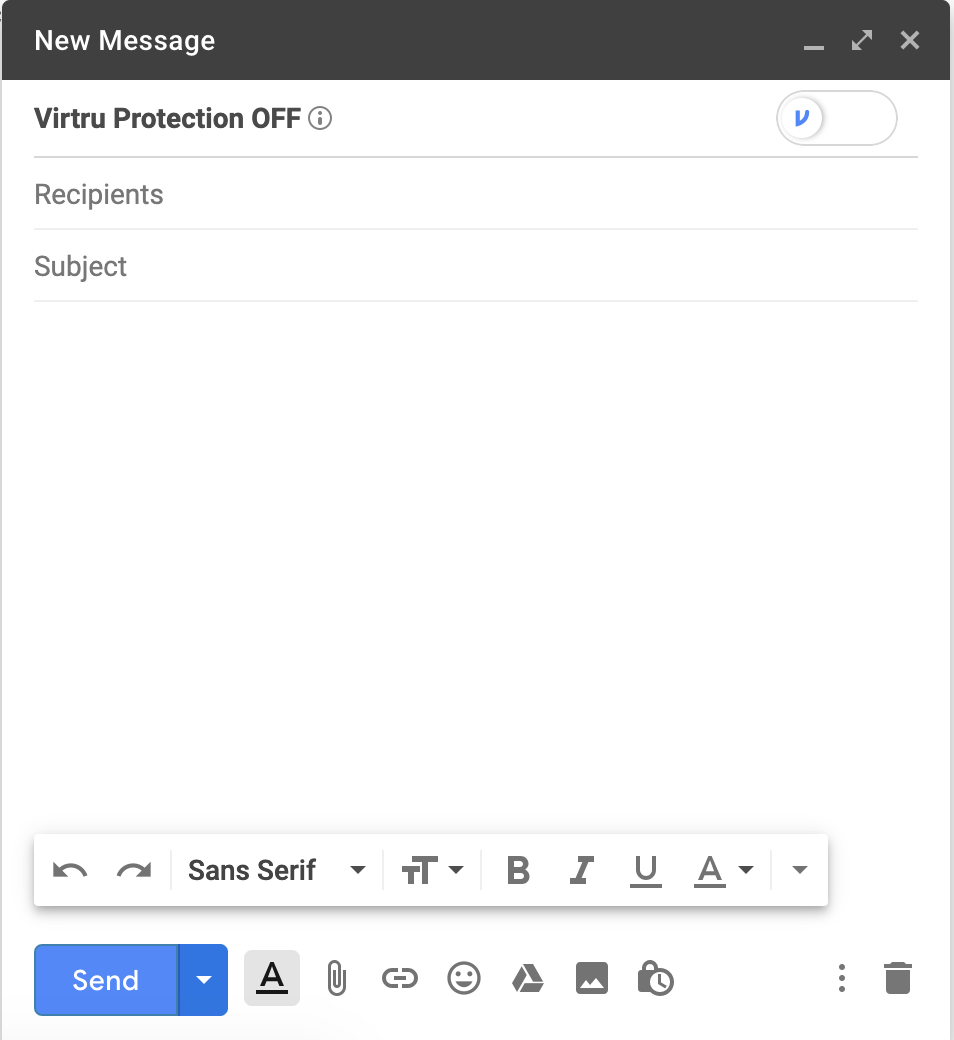
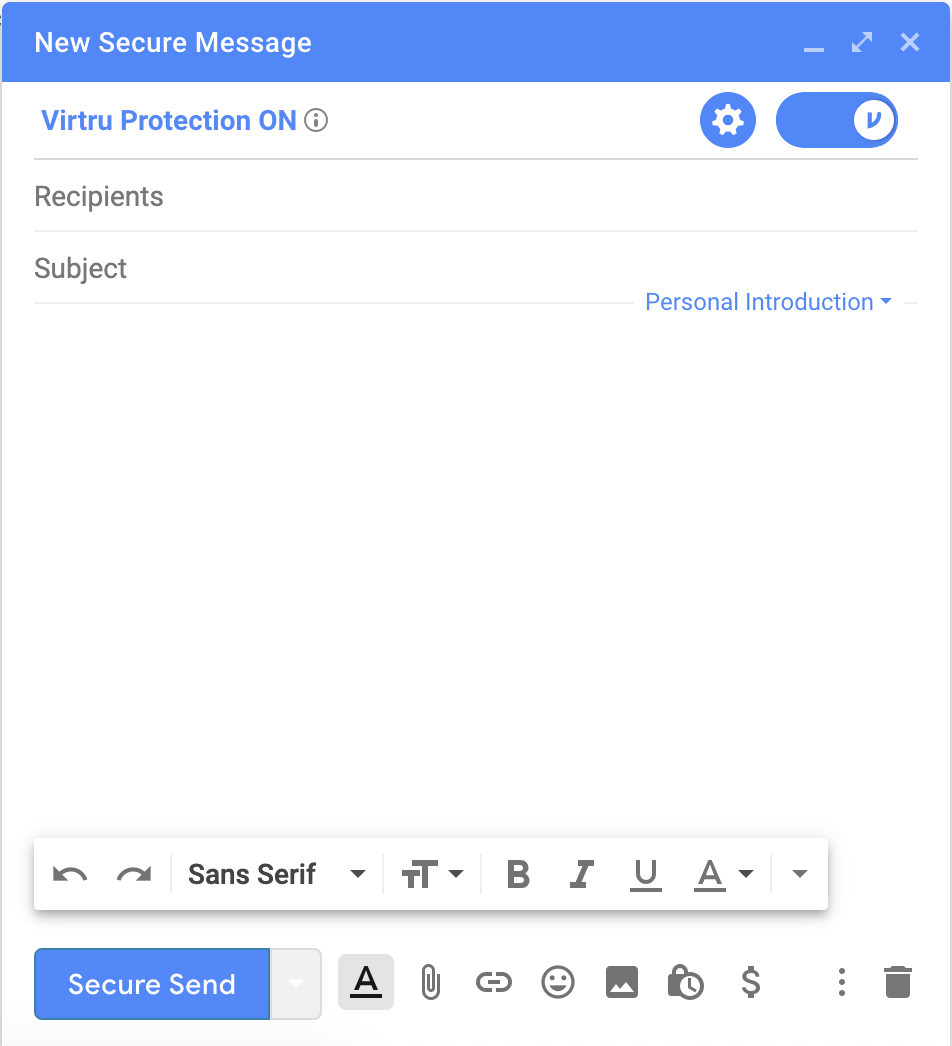
3. Add your recipients, subject, body of the email, and any relevant attachments. If you wish, you can select the gear icon to set additional Security Options for the message, including Disable Forwarding, setting an Expiration Date, and applying Watermarking and/or Persistent File Protection (PFP) to attachments.
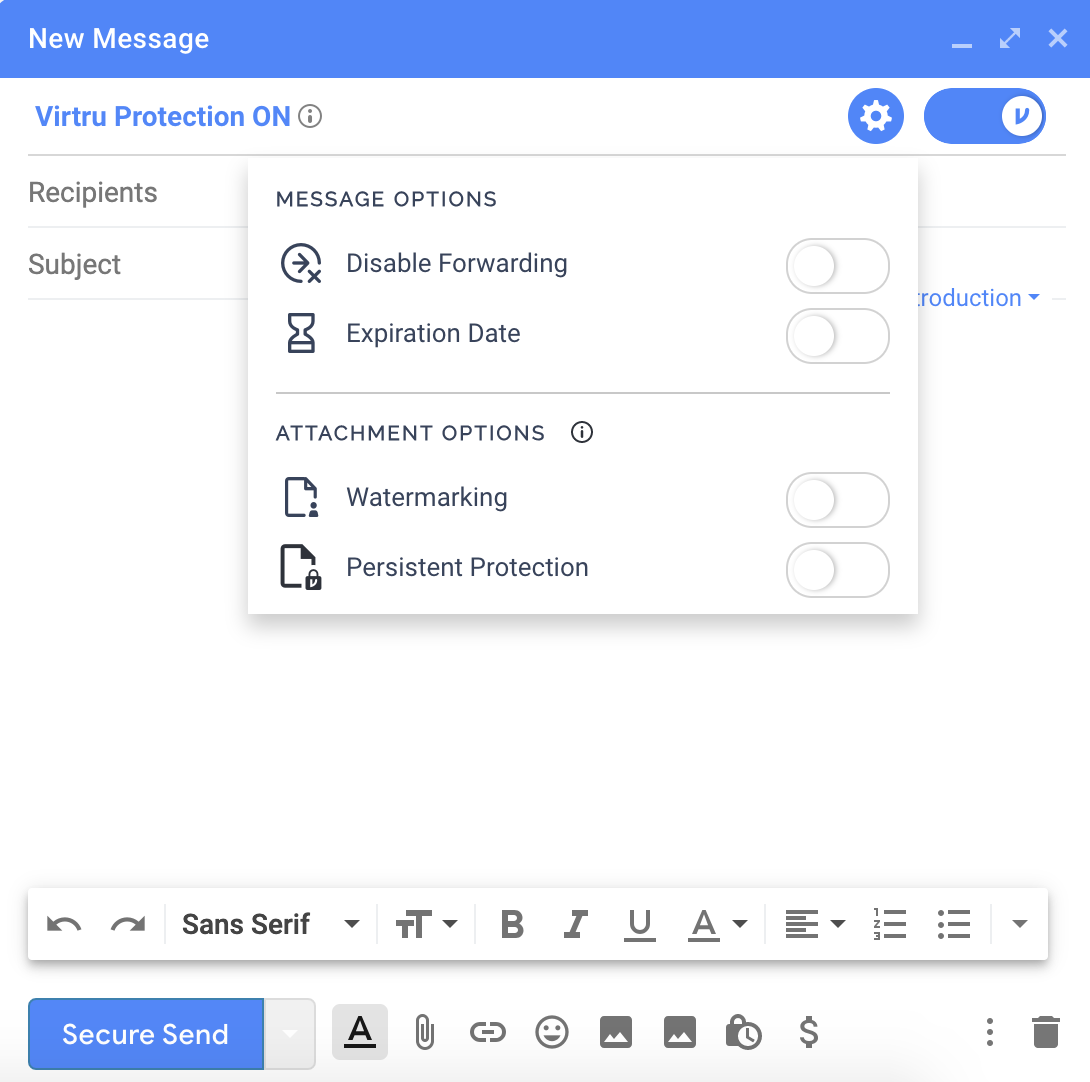
You can also set a one-time, unencrypted personal introduction for the message to either introduce Virtru to new users or provide some context about the email. Just click Personal Introduction in your draft window and enter any content you wish to be delivered unencrypted.
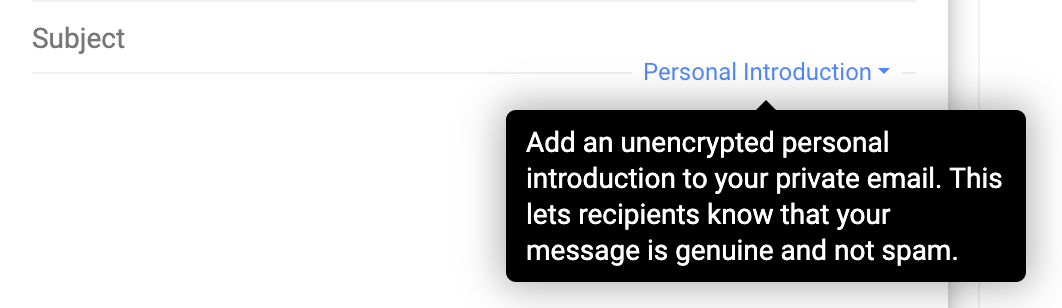
Special formatting not supported. The Personal Introduction only supports plain text and line breaks.
4. Once your message is ready and applicable settings are in place, just click Secure Send.
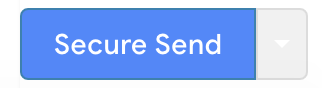
You will see a brief animation, then the message will encrypt and send!

If your recipients have Virtru, the message will decrypt in their mailbox. If they are not Virtru users, they can access the message in our Secure Reader.