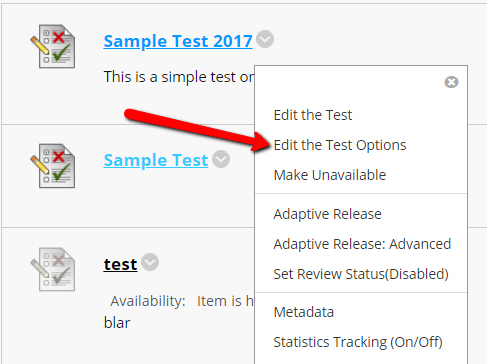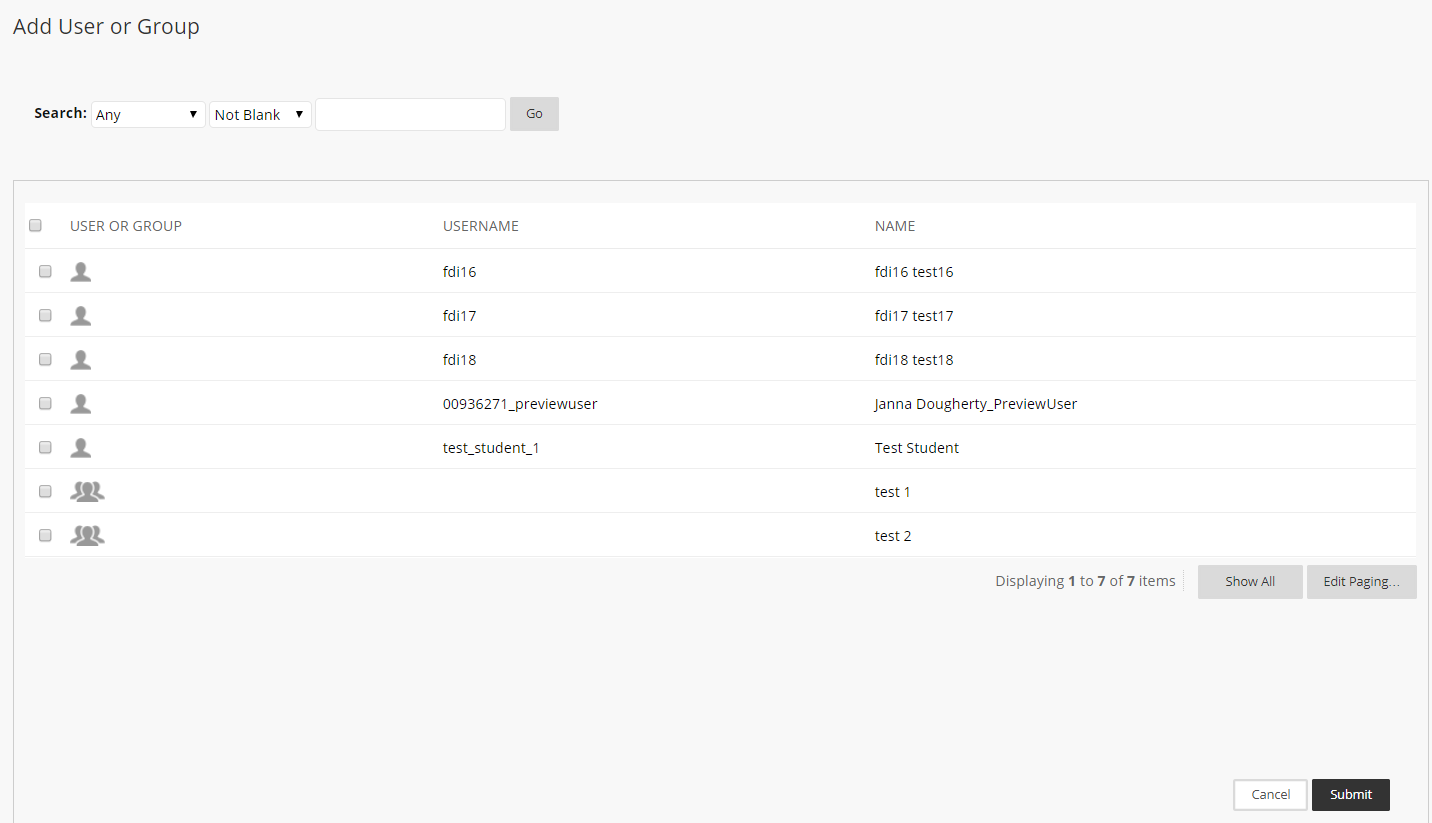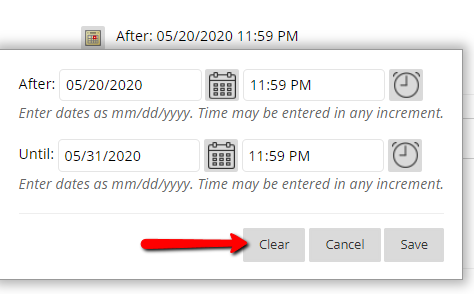This document refers to test availability exceptions in an Original View Scholar course. For Ultra courses, refer to the documentation here.
To allow students late access to a test, click the dropdown menu next to the test name and select "Edit Test Options"
Then, scroll down to section 3: Test Availability Exceptions, and click "Add User or Group"
You will be presented with a list of your students. Check the box next to the students for whom you wish to make the test available, and click "Submit". You'll then see the test exception options for the students.
You only need to change the items that are different from other students:
- If you want to grant extra attempts, you can change the Attempts column to Multiple Attempts and enter a different number of attempts, or give the student unlimited attempts.
- To change the amount of time a student has, enter the total time that they will get in the Timer column. Remember to check Auto Submit to ensure that the timer submits the test when it runs out.
- To change the dates that the student can see the test, click the button under Availability and set new dates.
Click save on that popup, and then click Submit. Your changes will be made for only the student(s) that you added to the Availability Exceptions list.
If you need to change the availability dates, you must first clear them by clicking on the Clear button. Failure to do so will prevent them from being changed.