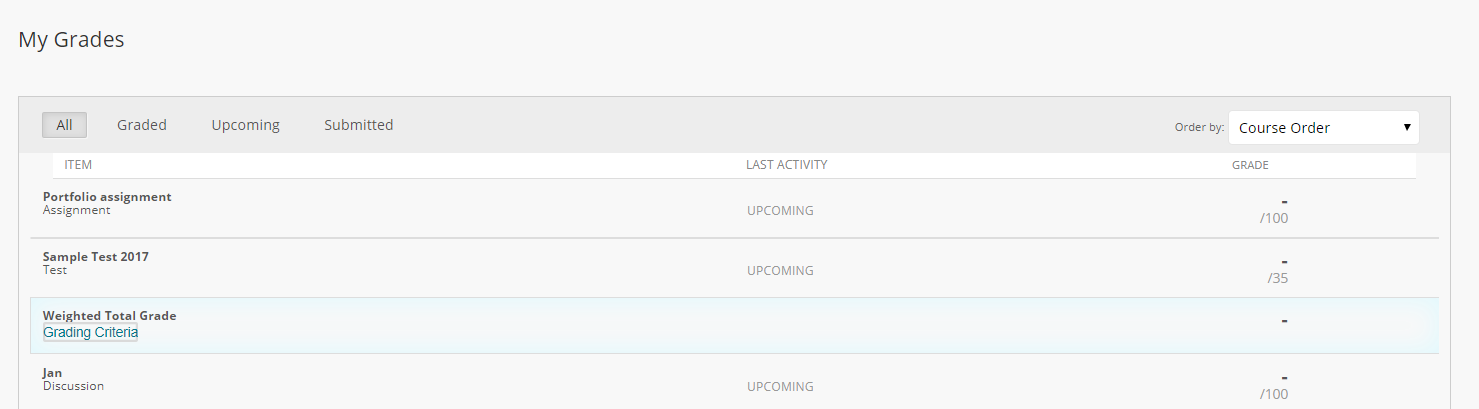In My Grades students see a page that list all the grade columns from the Grade Center as well as their score for that particular item. To access My Grades, student can click the link on the sidebar under that name.
Once assignments are scored students see that result immediately. If detailed feedback is available for an assignment, clicking on the name of the assignment will bring up the detailed feedback.
The MyGrades page looks like this:
It lists the name of assignments in the first column, any feedback given by the instructor in the second, the last activity in the third, and the grade in the last column. To view grading criteria on items that have them, hover your mouse over the item and click on “Grading Criteria”.
The page also displays the Due Date if that option was used upon assignment creation and the date of the last time the item was either submitted, edited or graded, determined by the most recent of those actions.
Under the grade column, students will see the same icons used in the grade center until an item is graded. After grading the student will see the grade.
Note that the grade displays according to your selection for that column. In this example ‘letter’ has been selected for the item marked with a B. Only the primary display shows for the students.
Under the “feedback” column students will see the notes you entered in feedback for that item. They may have to click on this field to reveal all of the feedback.
This area does not display the feedback of individual test items.
The full details for a graded item can be accessed by clicking on the name of the assignment. Clicking the name opens the View Attempts page. For test and quizzes, an additional link appears as the score under ‘Calculated Grade’.
Clicking this link will open a review page for the test (as long as review options have been selected when the test was deployed).
The score per question, answers, correct answers and feedback can all be displayed here.
Students can click ‘Ok’ at the bottom of the page to return to their My Grades page.