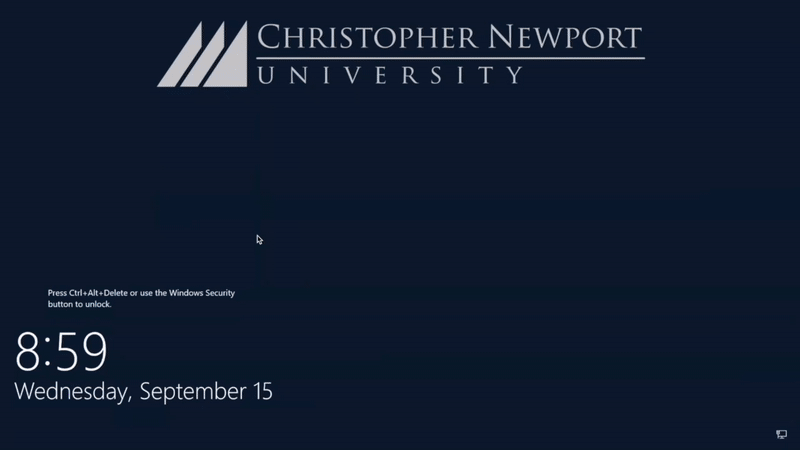This page is only applicable to Staff and Faculty who have received a computer asset from Christopher Newport University. This DOES NOT apply to personal computers.
This article assumes the following:
- You (the customer) submitted a ticket, and the procurement of your new device is underway.
- You (the customer) received a ticket from Information Technology Services stating we are currently setting up your device or we are going to deliver the device shortly.
Once you have received your new Windows Device from IT Services, please follow the below steps:
- Connect to an Ethernet network cable before powering on the computer*.
- The computer must be located on campus for Windows login to properly occur.
- Sign in at the Windows lock screen with your CNU ID Number and Password.
- After the computer has been set up physically and logged into, we ask that the user then submit a ticket via help.cnu.edu or by calling 757-594-7079 to state what software and data need to be transferred. This will be communicated and reiterated by the technician doing the physical install.
The gif below shows how easy it is, so long as a reliable internet connection is available and your account is in good standing order (CNU ID).
Please keep in mind that if you have a laptop computer and will be taking it off-campus, you will need to sign in to the computer first before taking it off-campus.
If at any point you have questions about this process or others, please let us know by calling the help desk at 757-594-7079 or reaching out to us via email at helpdesk@cnu.edu.