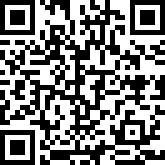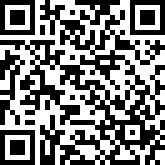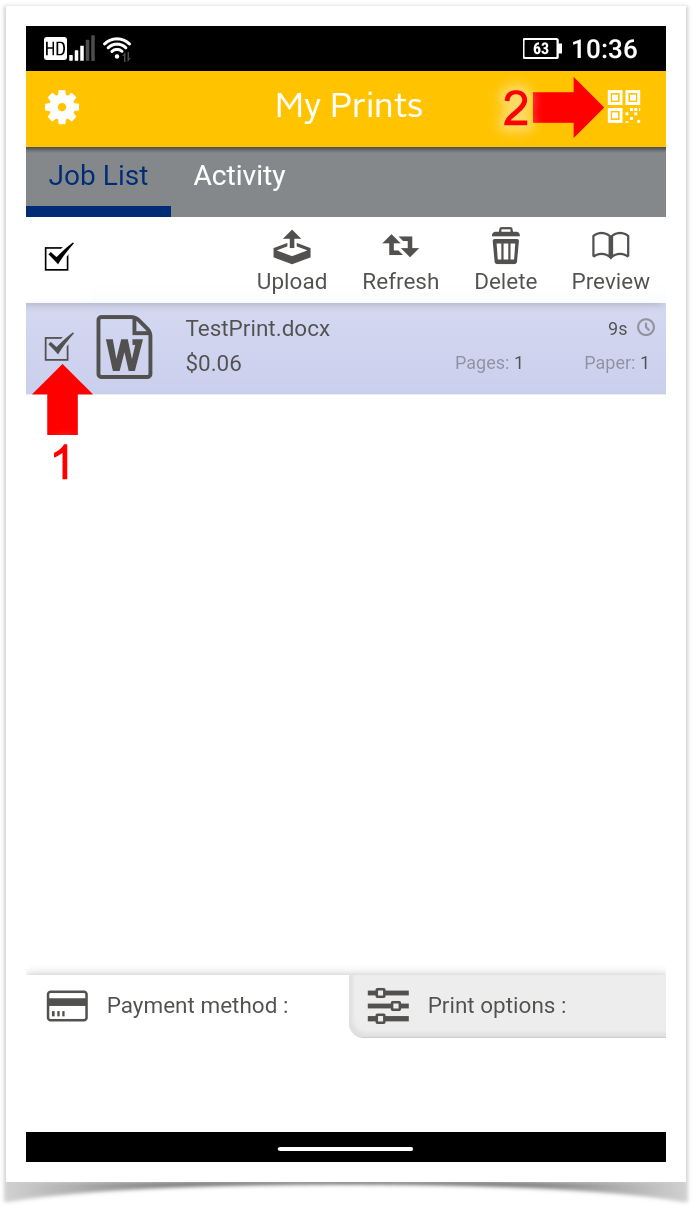Quick Links
Installation and Use
Install the Pharos Print app on your device. You can scan the QR codes below to quickly find the app.
Download for Android: https://play.google.com/store/apps/details?id=com.pharossystems.pharosprint
Download for iOS: https://apps.apple.com/us/app/pharos-print/id918145672
Launch the app and connect to printanywhere.cnu.edu on port 443.
Login with your CNU ID number and password.
When you’re ready to release your jobs, and you want to release them contactlessly and/or without your CNU ID card -
- First, select the job(s) you want to release.
Then, tap the QR button in the upper-right corner of the app to scan the code on the copier and release your jobs at that location.
You can use the Pharos Print app from anywhere, on-campus or off-campus, to submit documents for printing. However, you'll need to be on-campus at a copier to scan the QR code and release your jobs.
Uninstallation
- Simply remove the “Pharos Print” app and you’re all set.