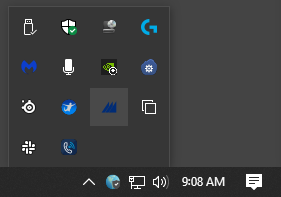| Page properties | ||||||
|---|---|---|---|---|---|---|
| ||||||
|
Software Requests
| Warning |
|---|
| If you notice any software that is missing from the Self Service portals, please click the following link to submit a ticket and request for a specific software application to be included in the Self Service application. This applies to both Windows and macOS. |
| UI Button | ||||||||||||||
|---|---|---|---|---|---|---|---|---|---|---|---|---|---|---|
|
Windows
...
...
Windows
...
- Please navigate to one of two locations, the desktop (minimize all windows, shown below) or the system icon tray (lower right-hand corner).
- Once you have navigated to these locations, double click on the desktop icon labeled "Self Service" or once on the system tray icon.
- Once in you will be able to navigate the software library and various other "fixes."
macOS
- Navigate to the "Launchpad" icon on your dock and click.
- Once inside of Launchpad select the "Self Service" icon.
- You will be prompted to sign in with your CNU Credentials, these are the same credentials used to sign into CNU Live, Scholar, Lecterns, etc... (Numbered account)
- Once in you will be able to navigate the software library and various other "fixes."
...