IT Services will send you an email, inviting you to enroll in Duo's multi-factor authentication. Open this email on your mobile device, scroll down to the middle of the email, and tap the link to start the enrollment.
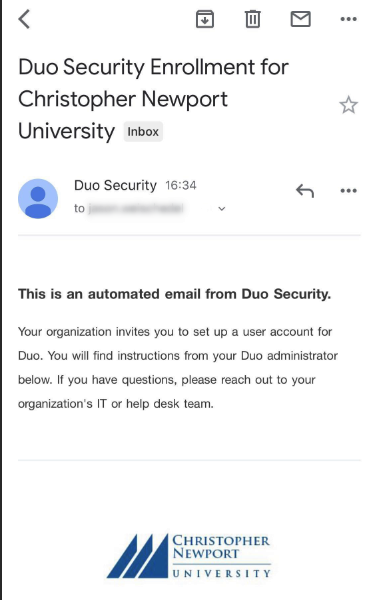 Image Removed Image Removed  Image Added Image Added  Image Removed Image Removed  Image Added Image Added |