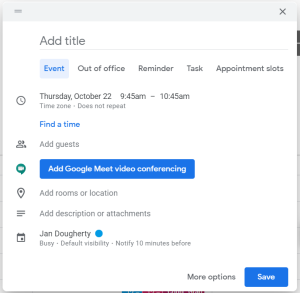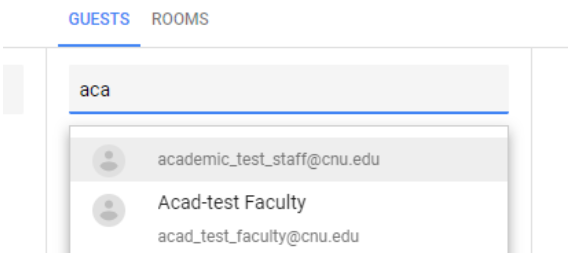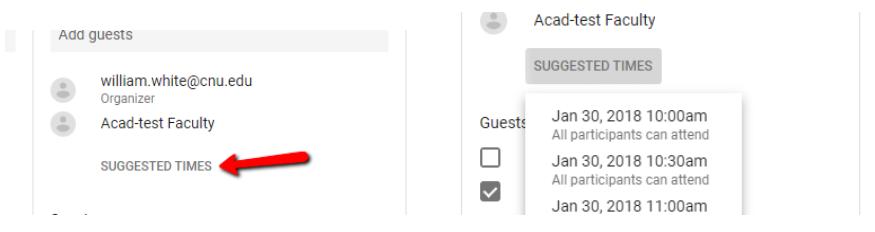| Page properties | ||||||
|---|---|---|---|---|---|---|
| ||||||
|
CNU Connect’s calendar allows you to schedule an event with multiple participants. To do so, create a new event by clicking on the “Create” button or dragging over the dates/times that you want..
Give the event a name, and select the date and time that you’d like to have the event. You can quickly add the names or email addresses of potential guests by clicking "Add guests", then typing in the name or email address of the desired guest.
For a more detailed approached to adding guests, Click More Options.
In the resulting window, use the sidebar to add guests to the event. If the guests are part of your organization, you can search for them by name; otherwise, use their email address to add them to the event.
If your invitees have shared their calendars with you, you can see times that no one has scheduled on their calendar by clicking on Suggested Times.
When you have added all attendees to the event, click “Save”. You will be asked whether you want to send invitations. Click on “Send’ to send the invitations. Your invitees will then receive an e-mail invite and be able to respond. You will receive e-mails with the invitees’ responses, and their responses will be added to the event page.
You can simply click on a meeting in your calendar to see guests’ responses.
If you want to e-mail all of the people that you invited to the event, you can click the e-mail icon at the top of the event details.