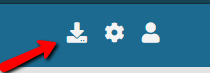...
| Page properties | ||||||
|---|---|---|---|---|---|---|
| ||||||
|
Windows
To obtain TurningPoint 8, log in to your Turning Account at account.turningtechnologies.com or through Scholar. If you don’t have a Turning Account, you’ll need to create one.
In your Turning Account, click the Downloads button.
Choose PC No Install, and click "Download".
A file called TurningPoint.exe will download. When it’s done, double-click on it.
...
You’ll be asked if you want to run the file. Click Run.
A box will pop up asking you where you want to unzip the TurningPoint folder to. If defaults to a folder on your desktop, which is a good default if you plan on using it frequently. If you’d like to change the location, click the symbol with the three dots to select a different location.
Once you’ve done that, click Unzip.
The file will be unzipped onto your computer. It may take some time.
...
Double-click on the TurningPoint App folder.
Then, Double-click on TurningPoint.exe.
If you install in a folder that already has content or sessions, TurningPoint will ask if you want to copy over your data. Click Yes to bring copies of the data over.
Removing the Old Windows Software
...
Drag the TurningPoint PC or TurningPoint Cloud folder to the Recycle Bin.
Mac OS
Obtaining TurningPoint on the desktop
...
In your Turning Account, click Downloads.
Choose Turningpoint desktop (Mac).
A file called TurningPoint.dmg will download. Double-click on it.
You’ll see a window pop up that instructs you to drag the TurningPoint Cloud icon to your Applications folder. Instead, drag it to your desktop or another area that you can find.
Running TurningPoint
Double-click on the TurningPoint icon on your desktop. You’ll see a warning that TurningPoint Cloud was downloaded from the Internet. Click Open.
TurningPoint can now be used.
...
| hidden | true |
|---|---|
| id | Update |
...
Windows
To obtain TurningPoint 8, log in to your Turning Account at account.turningtechnologies.com or through Scholar. If you don’t have a Turning Account, you’ll need to create one.
In your Turning Account, click the Downloads button.
Choose PC No Install, and click "Download".
A file called TurningPoint.exe will download. When it’s done, double-click on it.
You’ll be asked if you want to run the file. Click Run.
A box will pop up asking you where you want to unzip the TurningPoint folder to. If defaults to a folder on your desktop, which is a good default if you plan on using it frequently. If you’d like to change the location, click the symbol with the three dots to select a different location.
Once you’ve done that, click Unzip.
The file will be unzipped onto your computer. It may take some time.
Running the Software
Double-click on the TurningPoint App folder.
Then, Double-click on TurningPoint.exe.
If you install in a folder that already has content or sessions, TurningPoint will ask if you want to copy over your data. Click Yes to bring copies of the data over.
Removing the Old Windows Software
First, check that all sessions have been properly copied over to the new version of TurningPoint. Once they are, you’ll be able to delete the old folder.
Navigate to the place where the old version of TurningPoint was installed.
Drag the TurningPoint PC or TurningPoint Cloud folder to the Recycle Bin.
Mac OS
Obtaining TurningPoint on the desktop
To obtain TurningPoint on the desktop without needing to install, log in to your Turning Account at account.turningtechnologies.com or through Scholar. If you don’t have a Turning Account, you’ll need to create one.
In your Turning Account, click Downloads.
Choose Turningpoint desktop (Mac).
A file called TurningPoint.dmg will download. Double-click on it.
...
You’ll see a window pop up that instructs you to drag the TurningPoint Cloud icon to your Applications folder. Instead, drag it to your desktop or another area that you can find.
Running TurningPoint
Double-click on the TurningPoint icon on your desktop. You’ll see a warning that TurningPoint Cloud was downloaded from the Internet. Click Open.
TurningPoint can now be used.
...