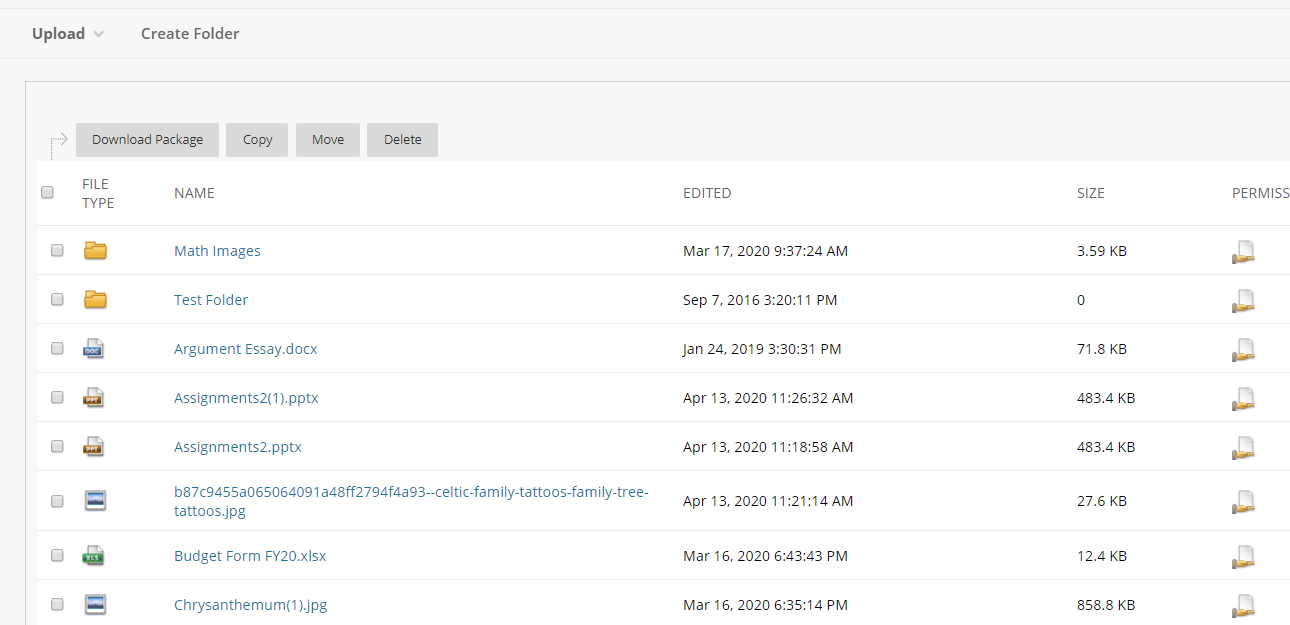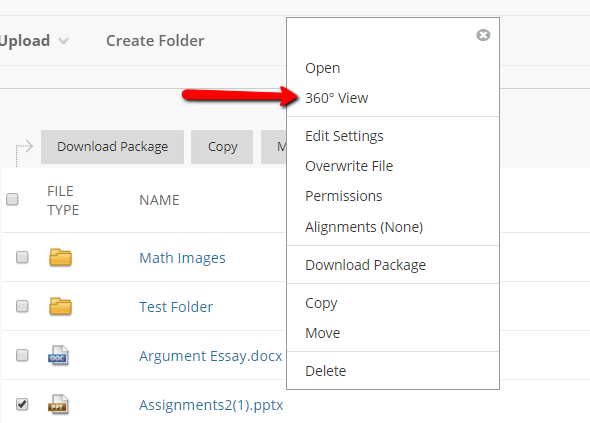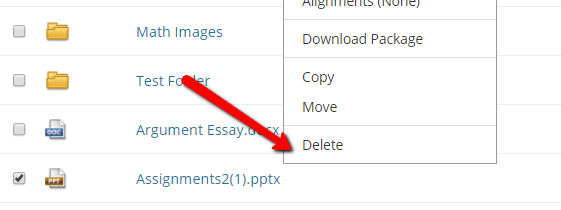...
| Page properties | ||||
|---|---|---|---|---|
| ||||
|
Staying Below your Quota
There are several things that you can do to stay below your quota. Two of the most significant are hosting any videos in your course on an external site, and taking care to only copy your course once.
...
You have several options for hosting video. Unless you are discussing private information, the best option is probably to upload your video to YouTube. You can make the video unlisted if you’re concerned about people finding it from the Internet. It won’t stop your students from sharing the link, but it will prevent it from appearing in searches.
For more information on adding YouTube videos in Scholar, see our help article.
...
To remove this duplicate content, click on your course ID in the Content Collection section of your course control panel.
You’ll then see all of the files in your course. You can sort them by clicking on the headers at the top of the page. For these purposes, it may be helpful to sort by size.
If you see two files with similar names, the older one is usually the duplicate. However, you can check whether the file is used in your course by using 360° View. Click the dropdown and choose 360° View.
To see if the file is used in your course, scroll down to Links. If there is content there, it’s used in your course and shouldn’t be deleted.
If it says “No links available,” it’s safe to delete.
...
To delete a file from the Content Collection, click on the dropdown by the file and choose Delete.
If your Course is Still Full
...