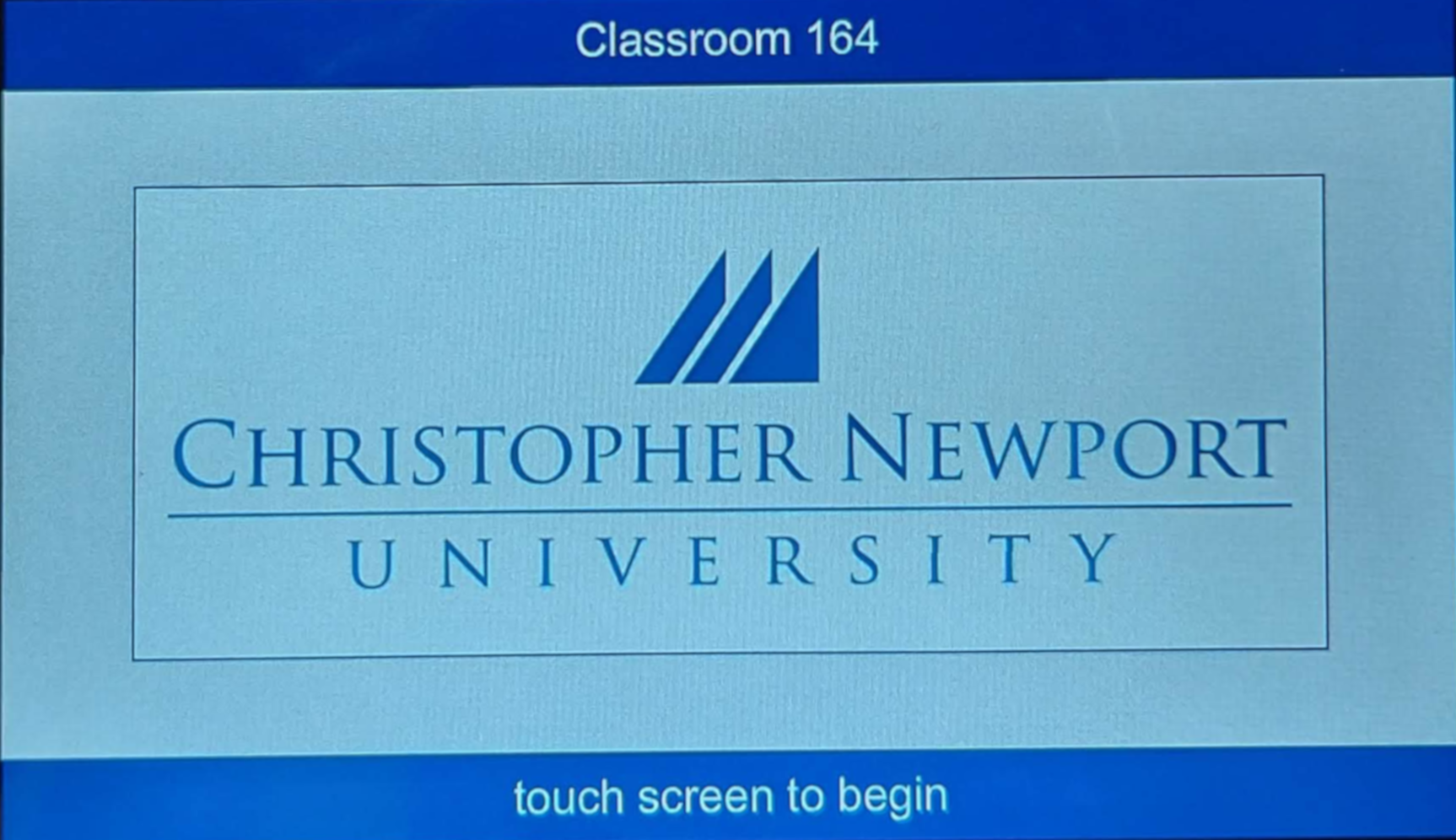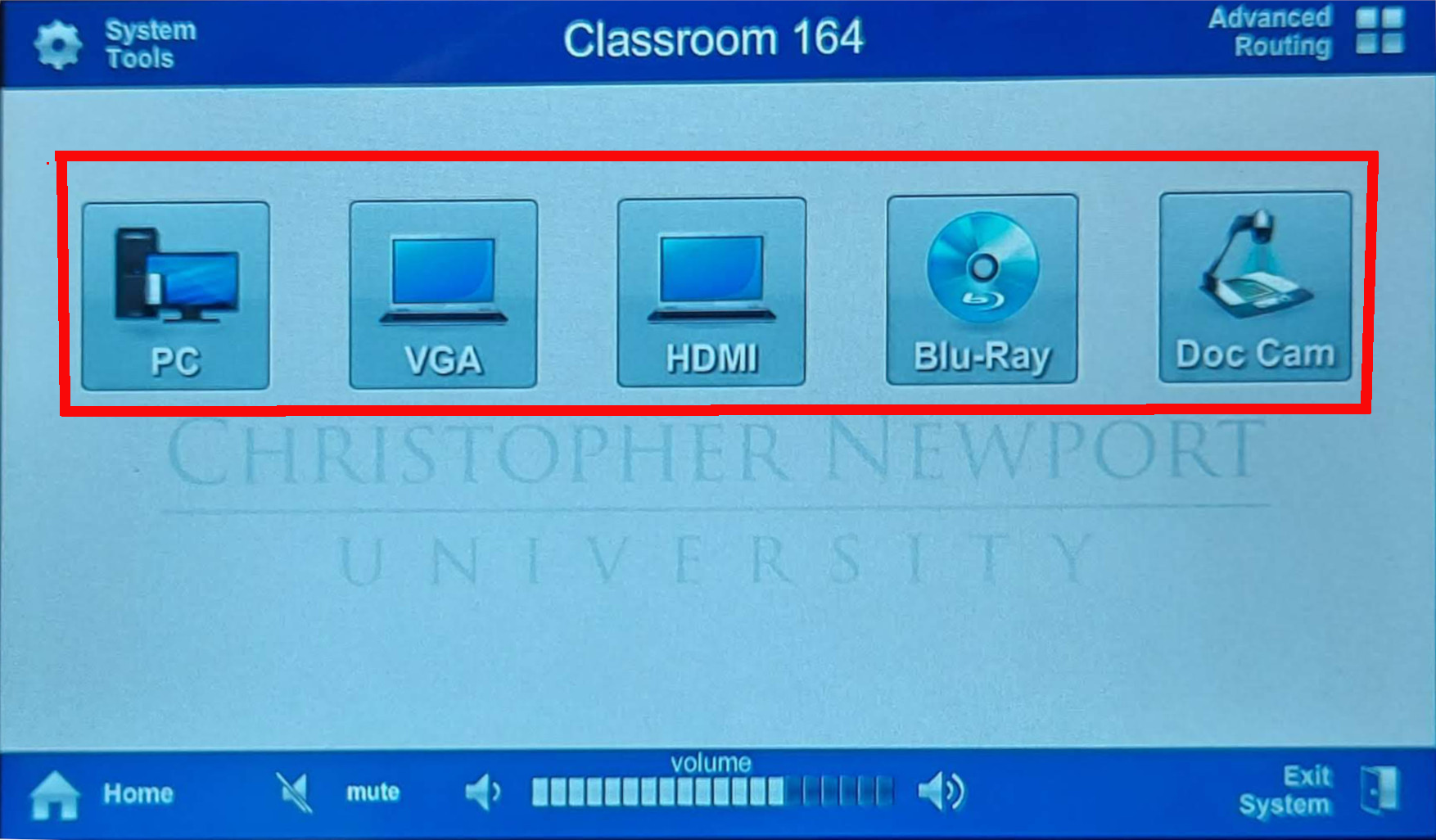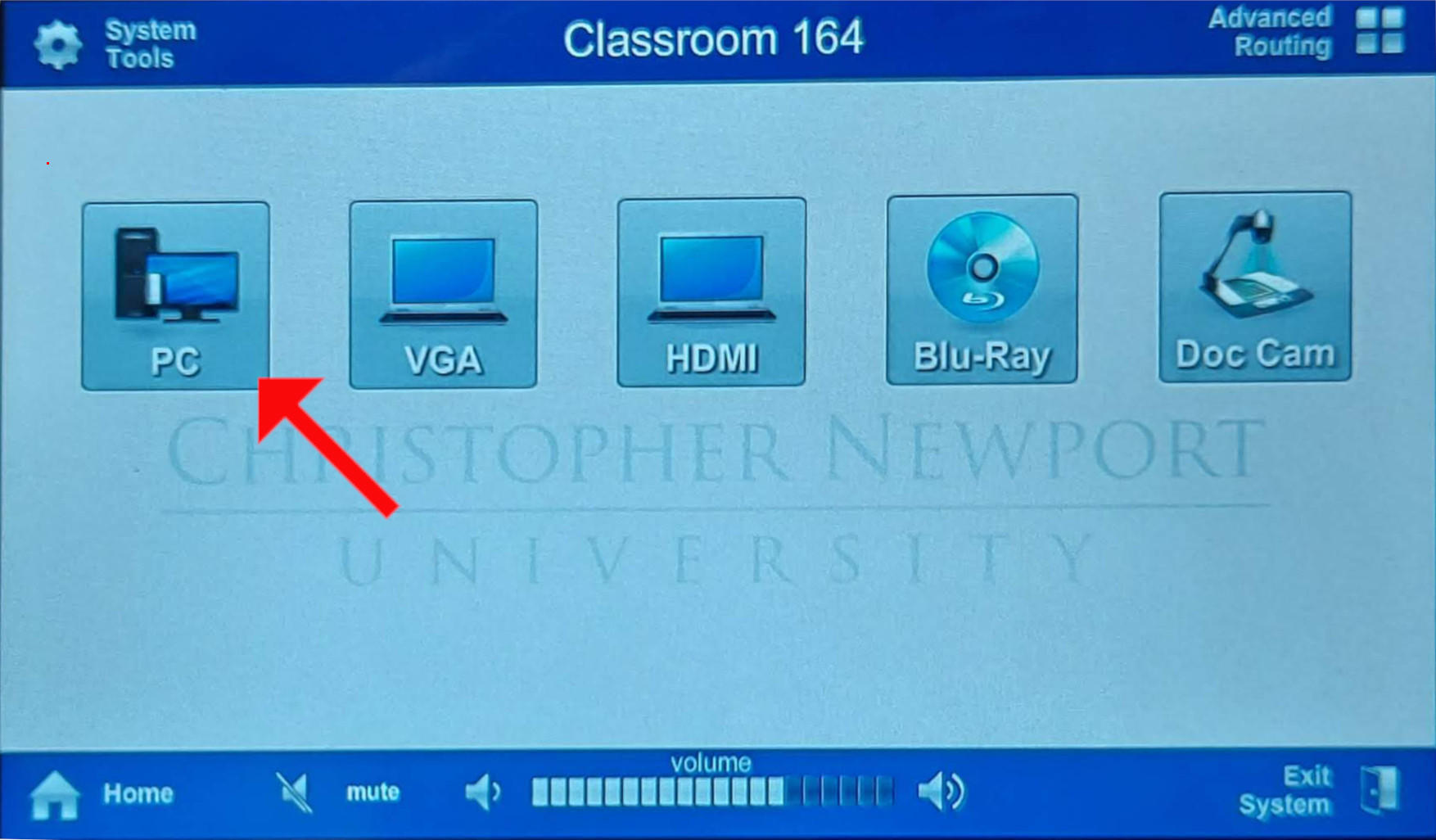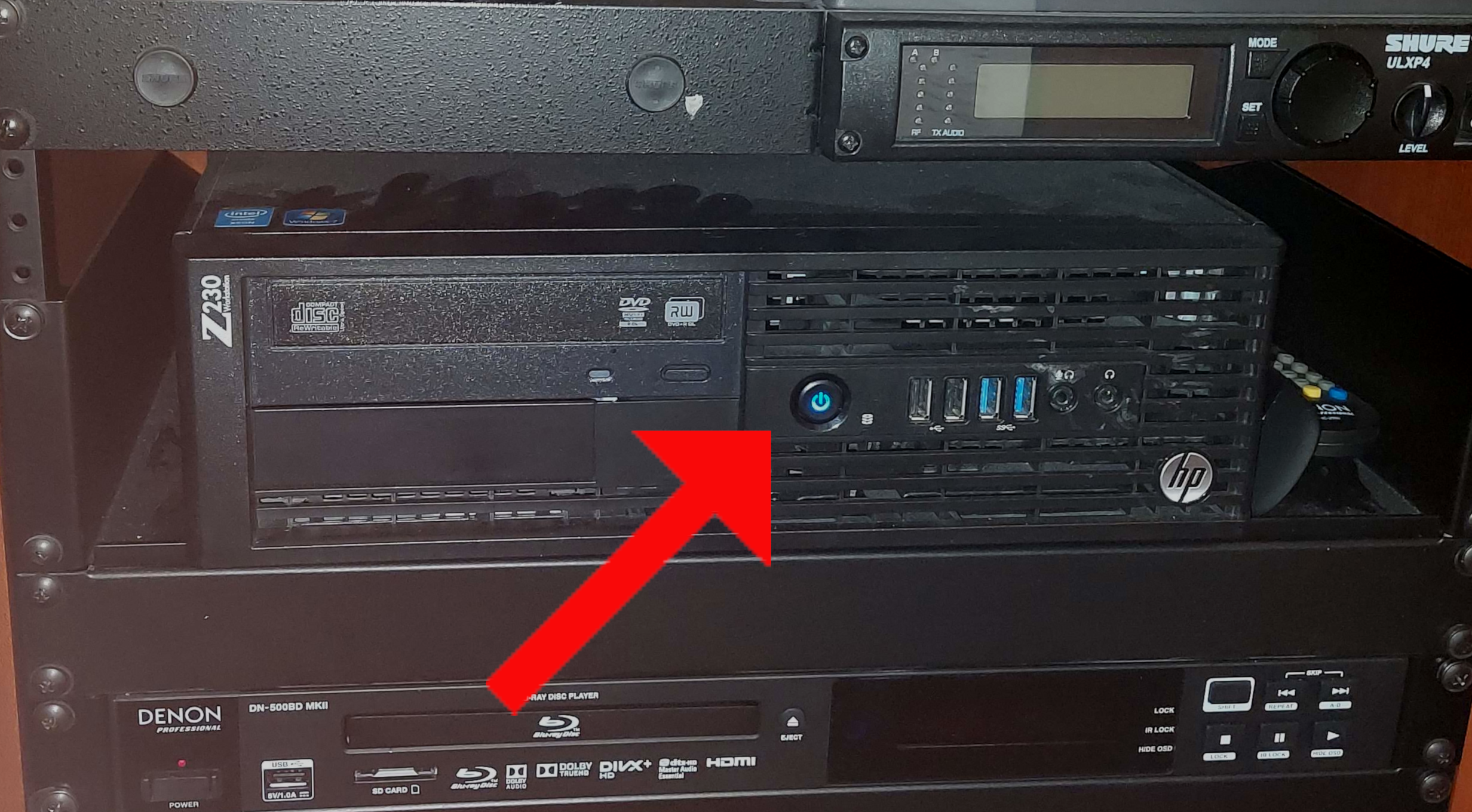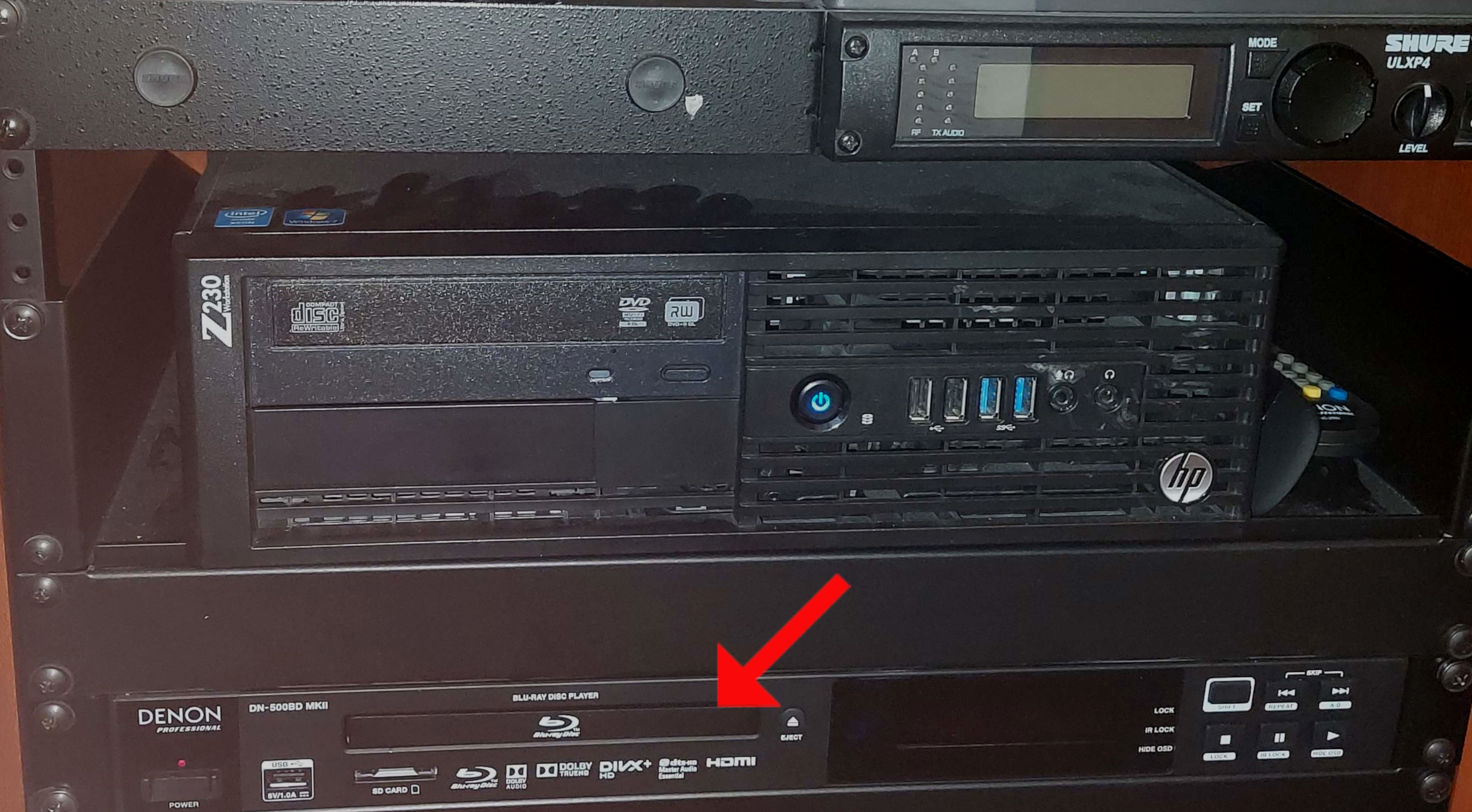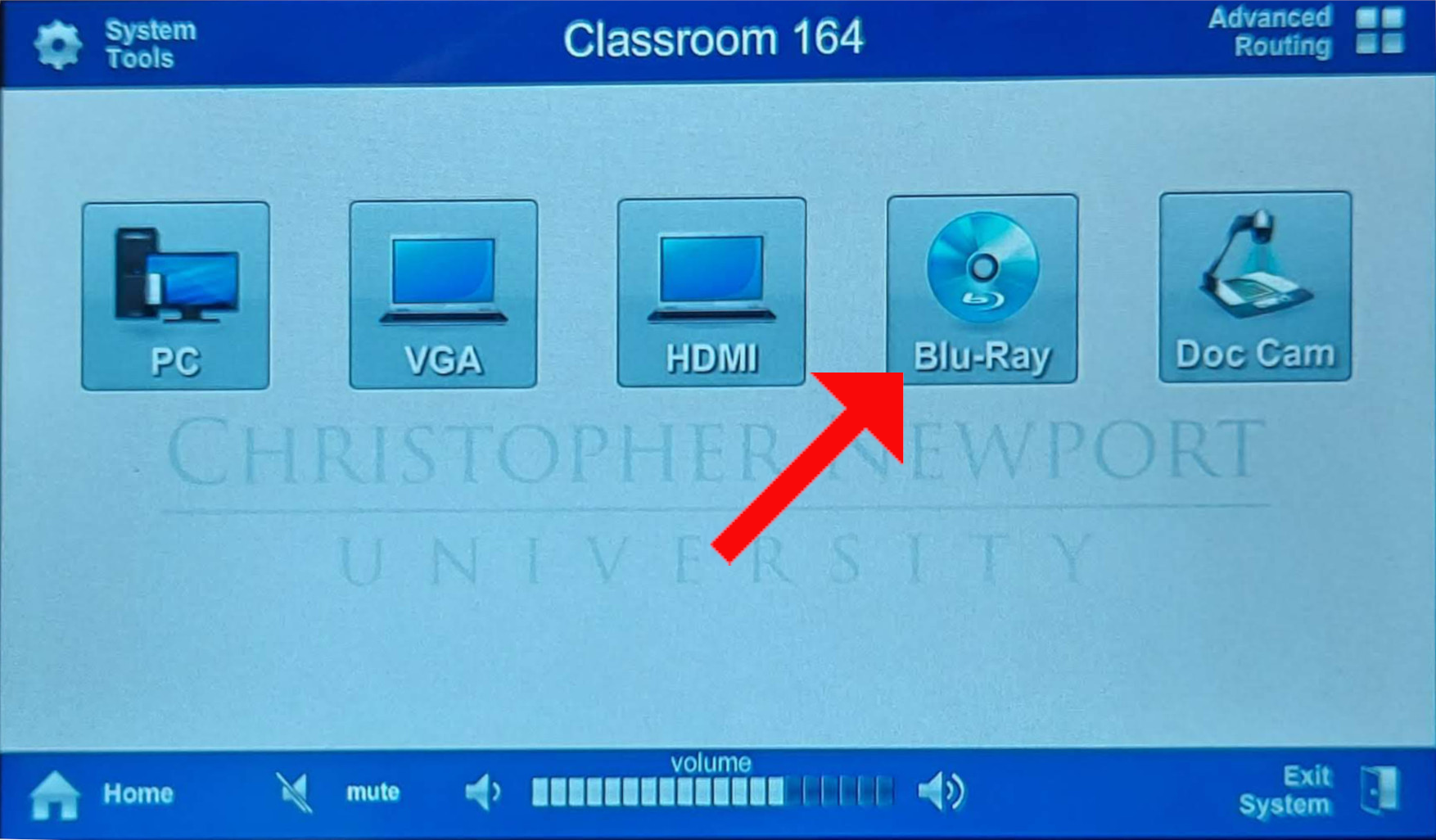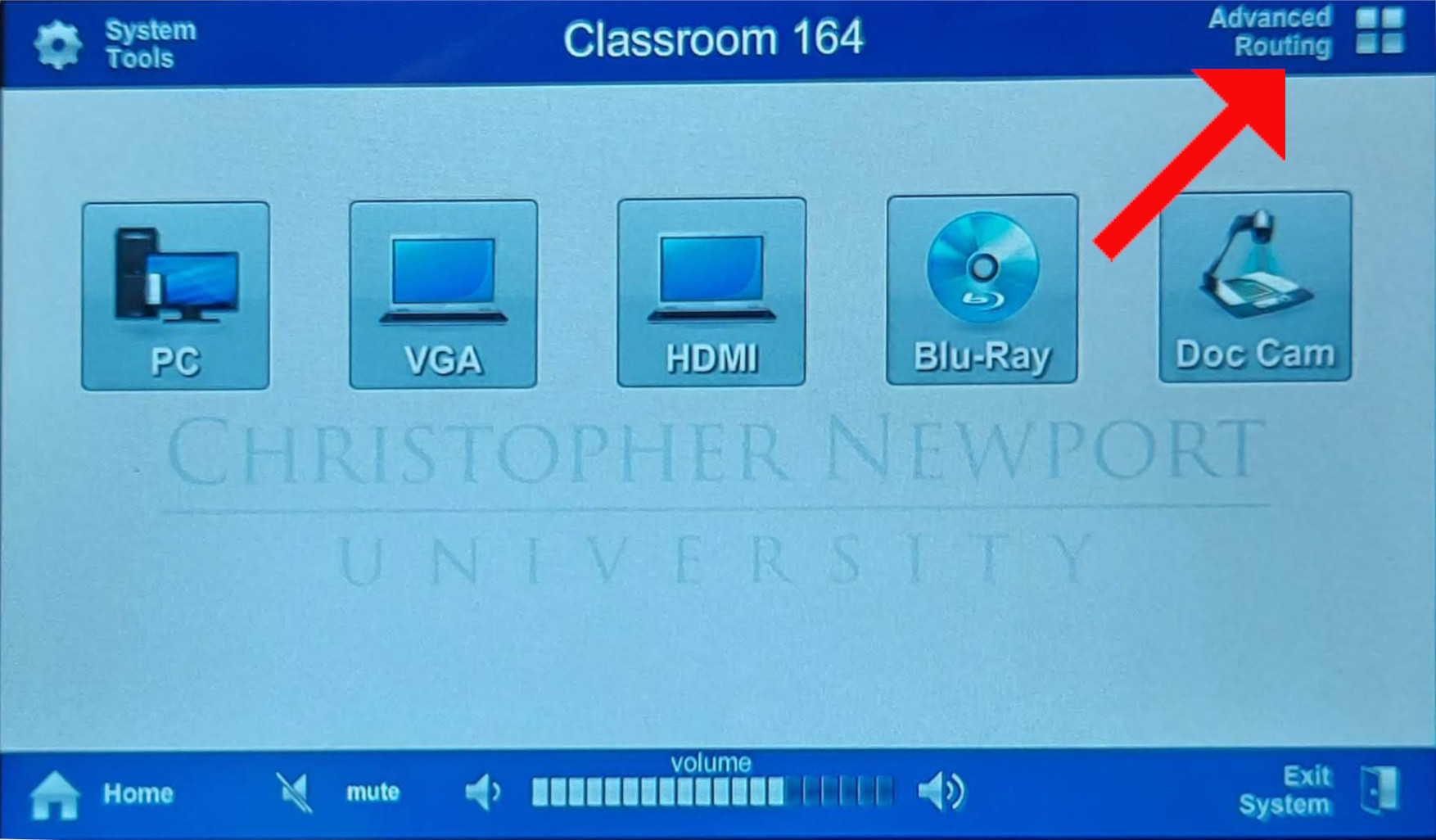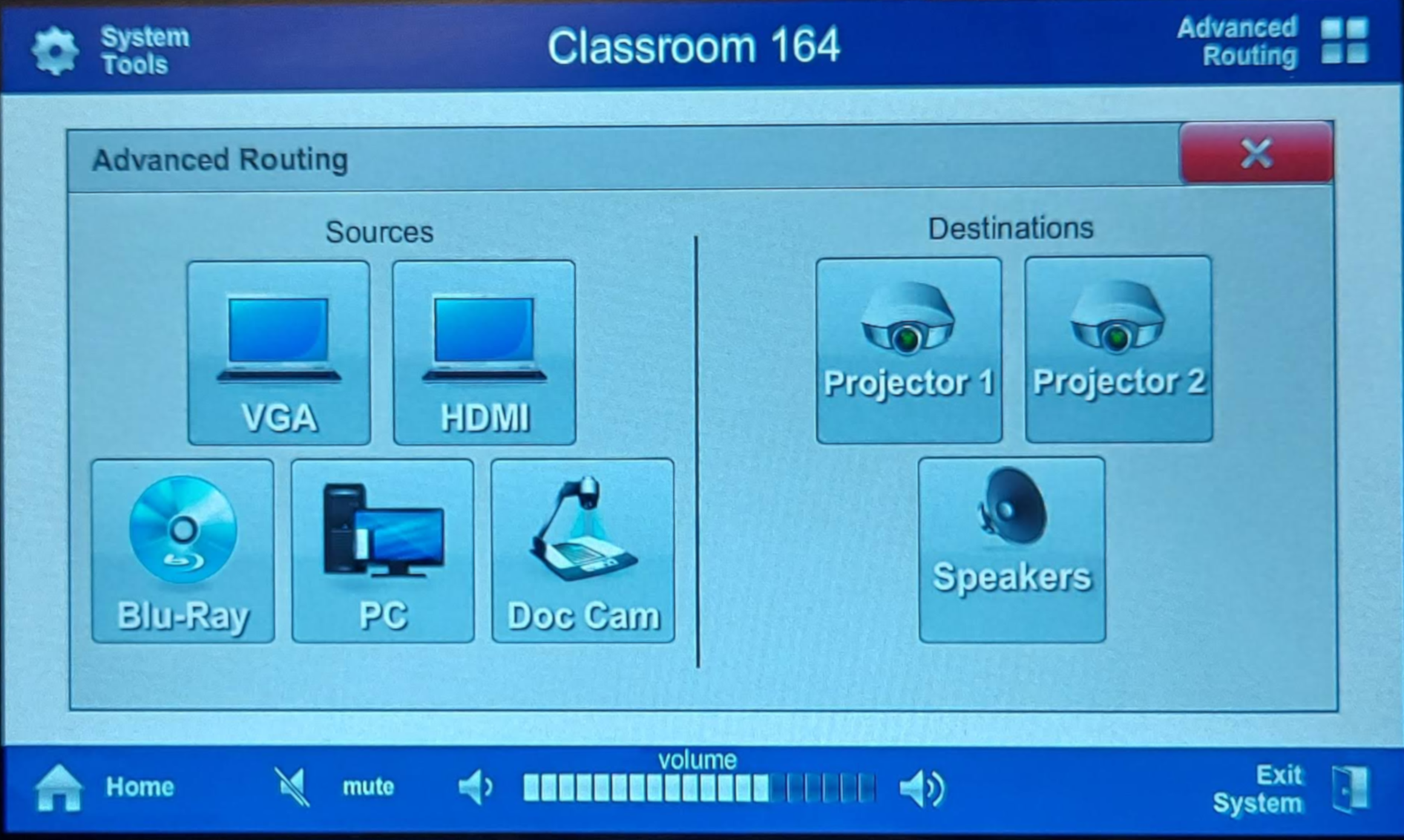...
These instructions will tell you all you need to know to operate the classroom AV equipment.
Starting the System
To start the AV system, you need to tap the touch panel once to wake it up. You'll see the intro screen.
Tap it once more and you'll see the main menu. Tap the device you'd like to use, and the system will come on, the screens will come down, and your selection will display.
Using the computer
To use the classroom PC, tap on PC.
Log into the PC. If the PC has been turned off, you can turn it back on in the cabinet.
You can use the USB ports on the monitor if you don't want to open the case to use any USB devices.
When you're done with the computer, sign out by clicking on the Start menu, click the users menu, then sign out.
Using the document camera
First, select Doc Cam from the main menu.
Gently raise the camera up by pulling up on the handle.
Turn the document camera on using the button on the camera.
You can zoom in and out using the zoom wheel.
You can freeze the image by using the freeze button.
When you're done, press the button on the camera to turn it off.
Then, gently lower the camera down using the handle. Do not press down on the camera head.
Using the Blu-ray player
There is a Blu-ray/DVD player located in the cabinet. Put the DVD or Blu-ray in the player.
Then, press the Blu-ray button on the touch panel.
You can then control the player with the touch panel.
Display different items on different screens
Sometimes it's helpful to display different things on different screens in multiple-screen classrooms. To do so, tap Advanced Routing.
Tap the item on the left, and the screen that you want to send it to on the right. You can also choose which item's sound plays on the classroom speakers.
When you leave
To keep the system working for your colleagues, it's very important that you properly exit and lock the system. This should happen unless you physically see the next instructor entering the room.
First, if you've used the classroom computer, make sure to log out of the computer by clicking the start menu and choosing Sign Out from the user menu.
Regardless of which tool you use, you'll need to exit the AV system. Tap Exit System.
Then, tap Shutdown System. The projectors will turn off and the screens will go up into the ceiling
Finally, make sure that the cabinet is locked.