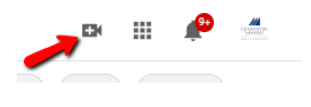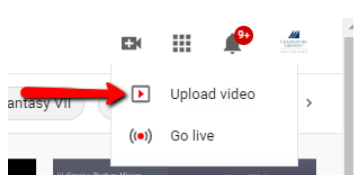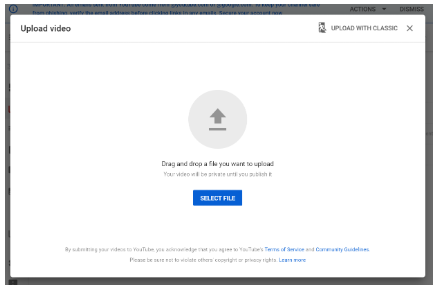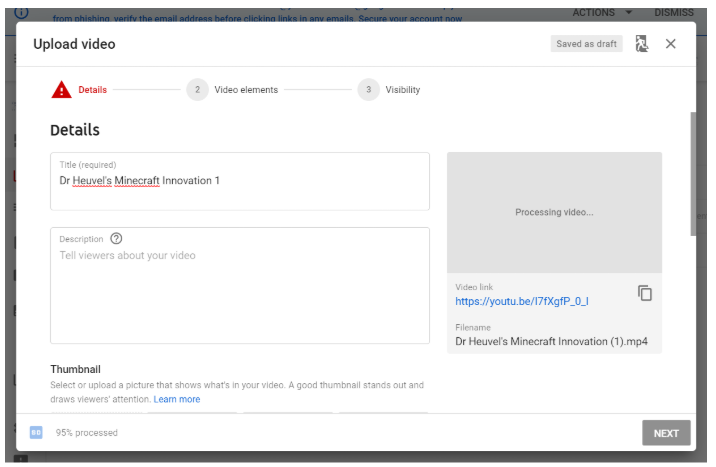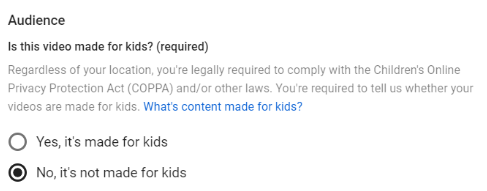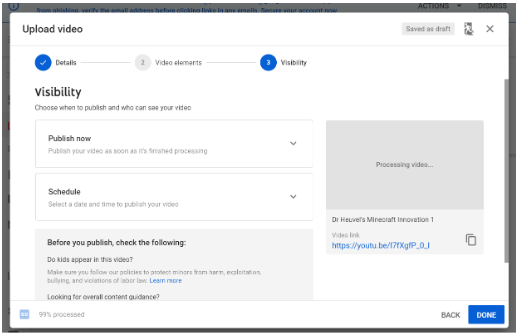When logged into your YouTube account, you can access the video upload space by clicking the Camera icon at the top right of the screen.
The resulting dropdown will allow you to either manually upload a video, or record one using the platform’s streaming feature. To upload an existing video, click “Upload video”.
This will bring you to a space where you can drag and drop your video file. You can also select the video file from your computer by clicking “Select File” from the middle of the space.
Once the video finishes uploading, you will be brought to a window where the publishing details can be customized. The first page of this window includes information such as the video title, description, and thumbnail. The video thumbnail options will consist of several screenshots taken from the video; however, if none of these are preferable, you will have the option to upload a custom image.
This page will also require you to specify whether or not your video is made for children, in compliance with the Children’s Online Privacy Protection act before you can continue.
This space also allows you to upload your own captions. Federal law requires that all educational content be made accessible for those with disabilities; the process on how to do this can be found here.)
When you are finished, click “Next” until you reach the Visibility settings. You have multiple options for how visible a published YouTube Video can be:
- Public: The video is immediately available for view, and can be searched for on the YouTube platform.
- Unlisted: The video is available for view, but cannot be searched for on the platform; the video can only be seen if you have a direct link for it.
- Private: The video is invisible to anyone except the owner of the channel.
You also have the option to schedule a video; this means that the video will be private upon initial upload, but will be made public at a later date and time of your choosing.
When all your desired settings for the video are in place, click “Done”. The video will then be published to the channel.